Microsoft Teams in Education FAQ: How to Have a Successful Deployment ? (partnership post)
This post was originally written for the Avepoint blog
After a busy year that saw the exponential development of Microsoft Teams in education, a new year is beginning with a bunch of questions about digital strategy and the proper adoption of digital tools for teachers and students.
Thanks to my experience of helping and driving multiple schools and university structures in the deployment of Teams education, here’s some essential advice that should be useful whether you’re a teacher, a school leader, or IT staff.
Question 1 : I’m a teacher and am looking for good advice on Microsoft Teams for education. Can you help me ?
# 1 Do you have a clear strategy concerning Teams classes organization ?
There are two ways to consider class Teams.
1- “solo Teams” which are Teams with one teacher and his students, or
2- “full class Teams” which are Teams with several teachers of several subjects and their students.
The differences between the two are enormous and will have repercussions on the construction of channels as well as communication with the students on the assignment of tasks. For example, for a “full class Team,” channel building done by subject and assignment creation will have to be meticulous to ensure that students have a solid understanding of the assignments by subject.
In the same way, for solo Teams and class Teams it will be important to have a clear strategy on communication within the class. For example, tags can be very useful to only address certain segments of students or to address a specific group of people on a particular topic that will be referred to by a tag.

# 2 Do you make full use of OneNote in your class Teams ?
Far too often OneNote is not used in class Teams. However, it is the engine of the Teams and the central point for sharing and distributing educational resources.
If you have never used it before, you should know that the education version has specific areas with default permissions, depending on if you are considered to be a teacher (owner inside Teams) or a student (member inside Teams).
Why is this so important? It simply saves teachers a lot of time by not having to worry about setting read-only or modify permissions for each file or folder she/he wants to distribute to students.
#3 How do you follow the new features ? (... and there are plenty...)
Microsoft recently announced a ton of great new features for the education version of Microsoft Teams. Personally, the 3 most important and expected ones are:
1- Group assignments in Teams classes enable teachers to let groups of students working together to create, collaborate, and submit one assignment for the whole group.
2- Presenter support for breakout rooms gives the presenters/manager for each room the power to assign users to rooms, send announcements, recreate rooms, and so on.
3- Reading progress in Teams is perfect for primary students or foreign language students when teachers want to assess reading fluency via factors like the correct number of words per minute, mispronunciations, omissions, insertions, repetitions, and self-corrections.

Question 2 : I’m a school leader and want to reinforce my digital strategy to guarantee a perfect adoption of Microsoft 365. Any advice ?
#1 Do you have a change management plan in place ? Are you leading by example ?
Yes, that’s the main consideration and far too often change management is reduced to two or three trainings that are offered to teachers. If this is the case, your adoption rate will be low.
The reason for this is very simple: the deployment of Microsoft 365 in a school should not only be led by the IT staff but by all stakeholders (i.e. school leaders, teachers’ representatives). It’s a really human-centric technology approach to build.

Therefore, when a school switches to Microsoft 365, the first thing to do is agree on the vision. You should have the answers to the following questions:
Why is the change happening?
What’s in it for me?
What’s the risk of not changing?
What are the organizational benefits?
What tools should we keep to avoid duplication?
The second thing is to assemble a pilot Team for teachers and a pilot Team for admin staff, and train those two Teams to deliver trainings for their peers. Next, you’ll want to communicate the vision you settle on. Then, you’ll want to set a coaching plan lead by pilot Teams. Finally, it’s important to know how to manage resistance and involve yourself as a leader. You need to carry the message forward and show that you are also using Microsoft 365 on a daily basis. For example, change the internal communication and collaboration pattern by not sending email with attached files anymore, and set up Team staff to centralize information, resources, and communication.
In short, work with the cloud like teachers do. The adoption will be maximal if the whole organization changes. One last piece of advice: a teacher trainer is not necessarily aware of the strategies related to change management, so be sure to involve professionals who can accompany you throughout the process.
#2 Do you want to track students activities or automate your approval process ?
For the first one, you should look at Insight. Microsoft has recently updated its “insight tool” which now allows the school leader to access student activity data from the entire organization right in Microsoft Teams for Education. You can track the activities of various students; their assignments, file activities, OneNote activities, meeting activities, and so on. This is especially great to have in the pandemic.

For the second one, you should give a try to approvals inside Teams. This workflow will save you tons of times when you have to approve a purchase order, a code of conduct, a review of a document, hours approval, curriculum review, etc. If you work fully with Teams you definitely have to try it.
Question 3 : I’m an IT staff member and am lost in the right choices to make in terms of IT governance. What should I look ?
#1 Have you thought about a specific IT governance plan in accordance with the appropriate user profile (staff, teacher, student) ?
If the answer is no to this question, there is a real urgency to do so because all users within the platform are considered with the same level of authorizations and permissions by default. Among the first things to do, I’d suggest:
- The restriction on the creation of groups,
- A well-defined process on the provisioning of Teams as well as groups
- The implementation of policies according to the profile of the person
- The customization of the Office 365 interface as well as the Microsoft Teams interface with a well-defined catalog of applications.
For Teams specifically—except class Teams that you can automate by a life cycle through SDS (School Data Sync)—it’s absolutely necessary that you discuss a naming policy and expiration and retention strategy with teachers and school leaders, and that you block the creation of private channels to a few people (abuse of private channels in Teams is unfortunately common). In short, talk to everyone, listen to their usage needs, and adapt your governance choices.
#2 Where did you place the restriction cursor ?
This question may sound strange, but I see some IT staff block as many things as possible to protect themselves. This can have disastrous consequences when it comes to understanding the tools and their adoption. Let me give you two examples.
In many schools, 1-to-1 chat has been disabled for all students, which creates serious complications when a teacher wants to be able to chat privately with a student. Thankfully, the supervised chat solution now allows teachers to better monitor individual chat access and avoid blocking everything.
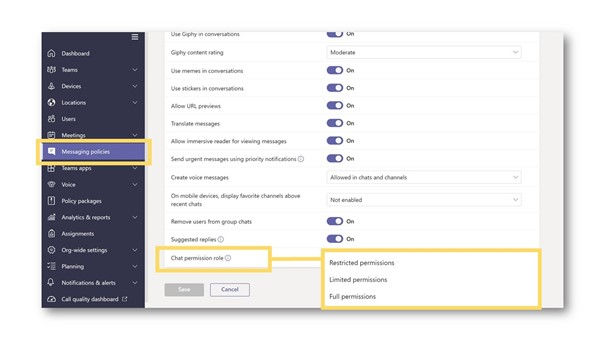
.png)


Commenti